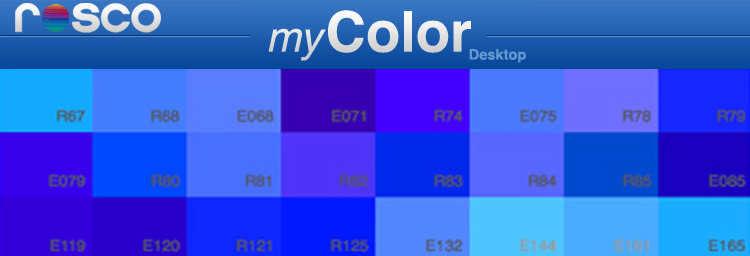by Stan Schwartz
Theatrical lighting design can be the most rewarding and satisfying of professions. And both satisfaction and reward are multiplied when you use the newly available electronic tools to research, create and document your work. Two of these tools – or “apps” -- have the added benefit of being FREE, and available from the Rosco web site.
Let’s start, as most designers do, with the research. This is often done by perusing pictures, books or even films. Though time consuming, these often provide ideas on the texture and feel of the period of the play, or the emotions expressed or even the time of day. The new portal for research is the Color Resource Gallery.
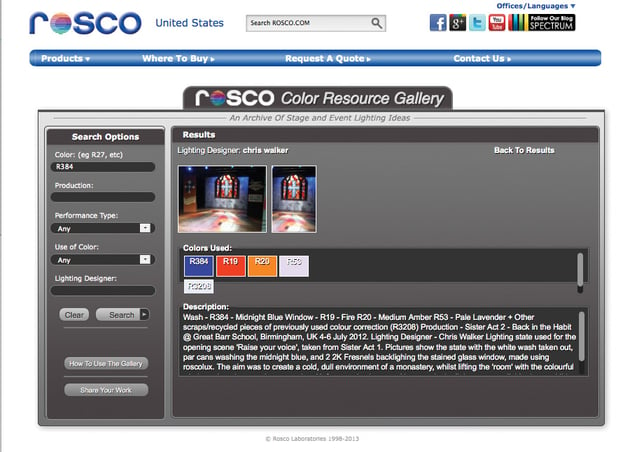
This Gallery, available free on the Rosco website, is simply a collection of stage pictures. But we’ve arranged these several hundred stage pictures in several categories so you can electronically search the Gallery quickly and easily. For example, you can search the Gallery by type of production, such as play, opera, dance, etc. or by how the color was used (create a mood, an emotion, time of day, etc.) or simply by the name of the production. This allows you to see how other designers have solved the very situation you may be facing. Perhaps more important, it may well provide just the inspiration you need as you proceed to the creative phase of the task at hand.
Rosco, being Rosco, has created myColor. This is another free app, available on the website, which allows you to choose and record exactly the colors you need for your show. (You’re on your own with issues of fixture selection, placement, focus, dimming, etc.) But this app makes lighting with color easier and much more comprehensive. myColor allows you to find, filter, sort, compare, notate, and save all of your colors the way that you want. It’s fantastic to use as you’re debating colors. While your real swatchbooks are fanned open on your desk, you can have them virtually fanned here to see additional product details as you add/remove colors and whittle down to your final selection.
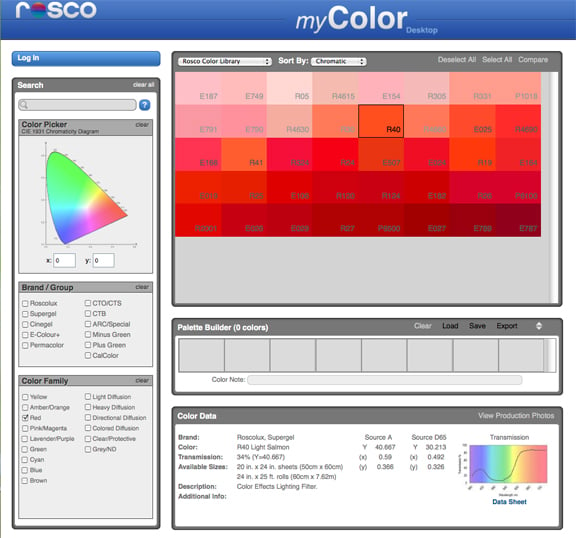
You can use myColor in a number of ways. If you know the color you’re looking for and need more details (whether because you need more technical information or because you can’t quite recall exactly what filter you have in my mind), you can type in a filter number or part of a color’s name into the search box – and immediately see the color’s details, including spectral data, available sizes, and any important bits you may forgotten, like full name or number.
Perhaps the two most powerful features of myColor show up in the documentation phase of your work. One of these features is myPalette.
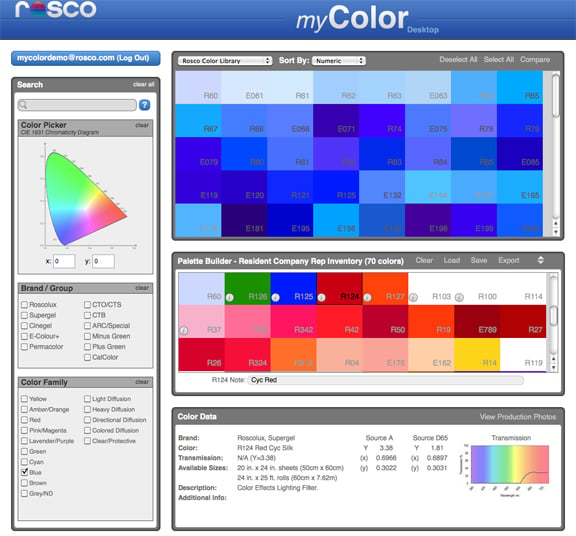
myPalette is like your very own custom swatchbook. Use it to keep track of your favorite Rosco colors – the ones you use over and over again and/or the ones you can’t wait for a chance to try. Make notes on what draws you to each color. Assistants can use myPalette to keep track of designer favorites, using notes to reference the designer’s name or memorable project. Resident companies can create a myPalette of their inventory that they can export for visiting designers, or save a palette of their stock gel-scrolls for designers to reference while making color choices for the rest of their plot.
The other feature is myShow, which is simply a color list for a particular show. But with myShow, you can start by adding colors you’re considering to the palette builder, and then save as a new myShow. Add, remove, and refine your color choices as you work on the project, using the notes section to list the purpose or position for each color. Export your final selections and email them to your assistant or ME.
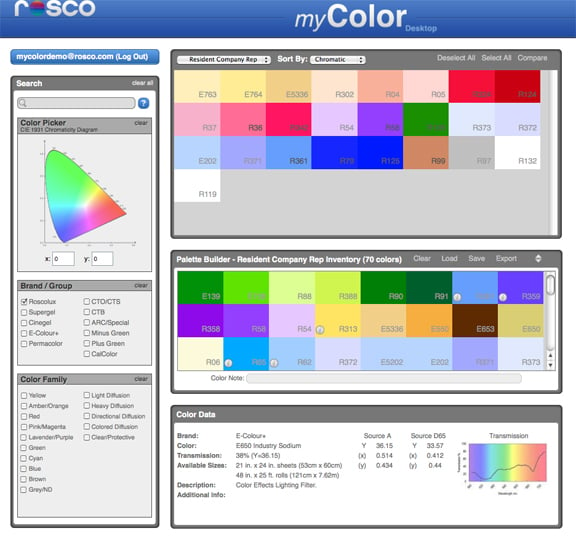
One of the best things about these two new online apps is that they are actually designed to work together. When you select a color in myColor, if there is a production photo using the color you’ve selected in our Color Resource Gallery – a link will appear in the ‘Color Data’ section of the page.
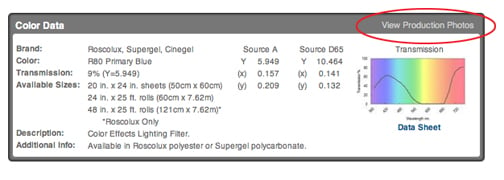
That way, as you’re looking at the color filter’s spectral and technical data, you can also get an artistic sense of how it could play on stage by looking at images portraying how other designers have used it.
Lots of designers, at every stage of their careers, are already using the Color Resource Gallery and myColor. Join them – the price is right – and let us know how it works for you.